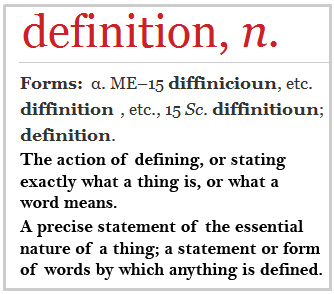![]()
Sharpen
The action, to sharpen, is a term applied to the use of a button or tool while image editing to pick out lines or edges. The aim of this technique is to make less distinct areas of the image more distinct. The eye should be able to better perceive the edges of things in the image after a ‘sharpen’. Our eyes are very good at spotting edges and lines. The sharper they are the easier the eye sees them.
Why sharpen?
We want our viewers to be engaged by our photograph. So, sharpening is important. Your viewer will not spend time on an image if it is ‘soft’ or slightly blurred. Softness (slightly indistinct edges to things) is the opposite of sharpness (strong, easily perceived edges). You will lose your viewer very quickly if your images don’t show the same sharp edges on things, they expect to see in the real world. So, to just give a lift to an image, we sharpen it. Often, the sharpen is the last step in finishing our processing work. It will bring up those edges with more clarity.
How about faces?
Faces are probably the biggest draw for our eye. Normally, photographers want the face to be sharp and attractive. So, careful sharpening of the face can really increase the impact. We are also drawn to the sharpest part of an image because that is where we see the most detail. However, facial lines, particularly in young people, may not be especially strongly defined. So, with faces we might concentrate our sharpening efforts on the lines of the eyes, say, or bringing out the jaw line and so on.
Careful and light application of sharpening techniques are best. The light touch is important, or the shot can look artificial. Faces require an especially delicate touch because we are so familiar with them that we will really notice too much sharpening.
Sharpness may be subtle, but the eye can certainly see the difference between sharpness and softness. The left side of the infinity symbol below is sharp. The right side is soft. Because our eyes are really effective with greens the softness should be clear.
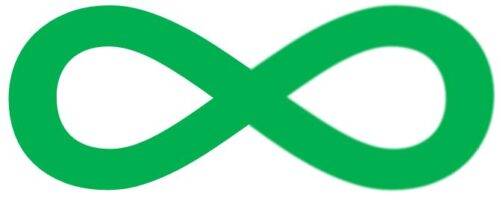
Sharpness may be subtle, but the eye can certainly see the difference between sharpness and softness. The left side of the infinity symbol is sharp. The right side is soft. Because our eyes are really effective with greens, the softness should be clear here.
Sharpness in different file types
Camera manufacturers are fully aware of the importance of sharpening. However, it is not always possible to ensure a pin sharp image. Poor quality lenses are the biggest contributor to slight softness around an edge. The next most obvious is slight handshake blur when taking the shot.
In addition, the camera processes the data collected by the digital sensor and then averages out certain contrasts, colours and tones. That is an attempt to ensure a smooth transition of colour and tone across the image. However, this averaging action introduces a certain amount of blur. So, a RAW file often looks unsharp compared to a *.jpg file. That is because part of the process of creating a *.jpg involves sharpening. However, that treatment of the *.jpg file can sometimes look artificial. So, this is another reason to process RAW files yourself. They allow you more control over the sharpening. With *.jpg output from your camera you do not have that control.
How does ‘sharpen’ work?
The sharpen algorithm is usually a combination of steps. The basic technique uses the contrast between an edge of something and the background behind that edge. A high-resolution image (lots of pixels to create the image) shows up the edges of a line well – provided it is sharply defined against its background. This distinct contrast between the line or edge and its background is what the eye sees picks out. So, a sharp image relies on that contrast to be easily visible.
Of course, there are degrees of sharpness. However, in real life we are pretty good at picking out an individual leaf, say, against a backdrop of others behind it.
The sharpen button initiates a review of the image to pick out these contrasts. When the computer detects a contrast that creates a line, it will enhance that contrast between the foreground line and background. It removes blur in that immediate fringe of the line or edge. Instead, it substitutes a line or enhancement of the surrounding colours, hues and tones of the contrast. With our leaf example, it may just darken the edge of the line compared to the background so the eye can pick it out.
Other techniques
There are other techniques for sharpening. You can simulate a well-known one of these using a technique called ‘high-pass sharpen’. The technique blurs the image and then compares the blurred version to the original. The difference between the sharp and blurred version becomes profound. Around edges and lines, the difference is especially strong. So, you can then pick out the edges easier and treat them to reduce the blur. Finally, the overlaying blur is blended into the image. That leaves the treated edges, so they are now more distinct to the eye.
High Pass sharpen is a manual technique (normally there is no set button for this) and you have full control by carrying out the various steps yourself. So, your eye can guide you to the best ‘look’ for the final image. The basic technique is simple, but how it is done will vary with different tool between applications. So, check the manual for your image editor.
Get practice at using ‘sharpen’
There can be a good deal of variation around how people see sharp versus soft. So, it is somewhat subjective. However, most higher-level editors allow you to vary the strength of the sharpness you apply to the image. Thus, you can fine adjust so your result looks correct.
Your ability to use sharpening techniques is a major skill of editing. So, get plenty of practice. The attractiveness of your images may depend on it.
Photographic Glossary – Definitions, articles and resources…
Post processing resources.
Various file formats.
*.jpg – an important file format.
Comments, additions, amendments or ideas on this article? Please Contact Us

Damon Guy (Netkonnexion)
Damon is a writer-photog and editor of this site. He has run some major websites, a computing department and a digital image library. Originally, he trained as a teacher and now runs training for digital photographers.
See also: Editors ‘Bio’.
See also: Profile on Google+.
Contribute A Definition?
Send us a definition for our list of photographic words and phrases. Simply write a clear definition and send it in. Include an original picture if you wish. Give us your name and a link to your website and we will credit your work.