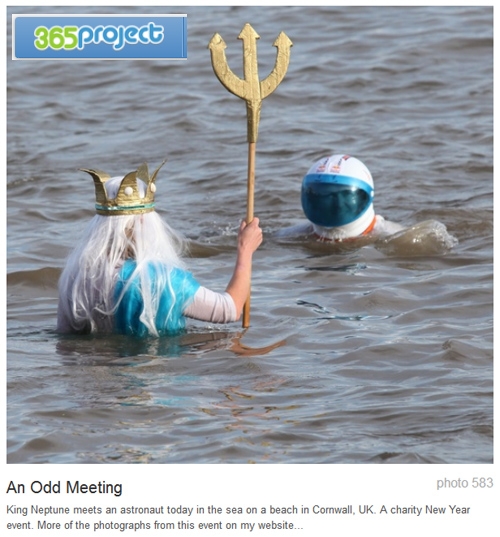
• About captions •
A picture and caption from 365Project, a photographers social networking site.
Click image to view large
About captions – By Netkonnexion on 365Project![]()
The power of the image is not just in the picture.
Often the image itself is not the main reason for displaying a picture. Sometimes there is a need for an explanation about your picture or something associated with it. Diagrams, an illustration of a point in the text, secondary ideas, are some of the many good reasons to have a photograph on display. However, to make the point clear you frequently need a caption for the picture.
In What about the title? I discussed how titles impart meaning and context about the picture. They capture an essence of the image in a short phrase.
Captions on the other hand are about good communication. The image, the title and caption together speak to the viewer conveying full meaning. So writing a good caption is essential. If you say anything in your caption that is at odds with the reason for the rest of the communication (picture/title/caption) you will confuse your viewer. So here are some ideas to help your captioning…
- Think first… Captions like all communications need to be planned. Think about what you want to say, structure it logically, say only what is needed. Once it’s clear why you want it and what it should say, then
write the caption. - Be brief… Say no more than you need. Reserve long explanations for the wider text.
- Stick to the point… Explain the point of the picture and its relevance. Make other points outside of the caption.
- Match the text to the purpose… Make sure that the tone of the writing is consistent with the main text, the purpose of the image and the title. If the caption is in a different style to the rest of the communication it will confuse the viewer.
- Use appropriate caption format… Headshots might just be captioned with a name. Products may be fully captioned. For example “Useful Thingy-Widget showing rear wiring arrangement” explains the product shot. Diagrams should be captioned with a precise abstract of what they show. Detailed explanations go elsewhere.
- Layout your caption neatly… If the text is arranged in a lopsided way, or if there is a mixture of fonts or other imbalances these will be obvious in a short caption. Try to make the layout attractive to the eye.
- Resist repetition… If you have a picture of a cake the pointless caption, “Picture of a cake” serves only to frustrate the viewer. “A moist carrot cake is an ideal mid-morning confection”, says a whole lot more and still points out it is a cake.
- Avoid replication… Do not simply write something in your caption from the main text. Complex explanations in the main text are usefully off-set by a succinct summary in the caption.
- Avoid cliché… The tired or clichéd phrase in a caption will put off your reader. Try to make captions fresh, invigorating and crisp.
- Explain or name groups… Six different widgets, three people or four piles of different beans all need to be explained. Name them, number them, explain them – whatever – but make sure the viewer knows which is which and in the correct order.
- Be consistent… Each of the photographs you use should have a caption. Make sure they are all formatted the same, written in the same style, use consistent references (eg. Dia. 1, Dia. 2 etc) mounted in the page using the same graphical scheme. Deviations will confuse the reader/viewer and throw off their concentration.
- Include credit, attributes, acknowledgements and links… You would feel cheated if your work was used and not credited. So afford the same courtesy to others if you are using images by other authors.
- Fact check… Mistakes are glaringly obvious in captions because they are so brief. Check everything, of course, but be especially careful about captions.
Remember, your caption is one part of the communication. The reader sees the picture, title and caption as the full communication. So treat them as a single method of making a point to your reader/viewer. Make all three carry the same message overall. Use this diverse way to communicate with as much impact as possible. Your caption is a vital part of the overall delivery of your point.
Start Photokonnexion email subscription now!
Photokonnexion Photographic Glossary – Definitions and articles.
What about the title?



