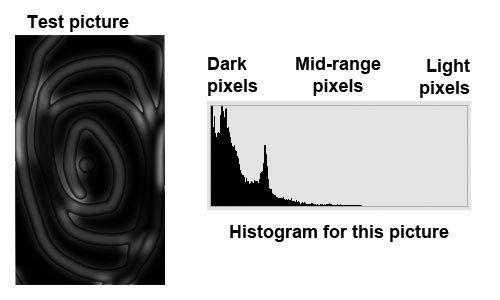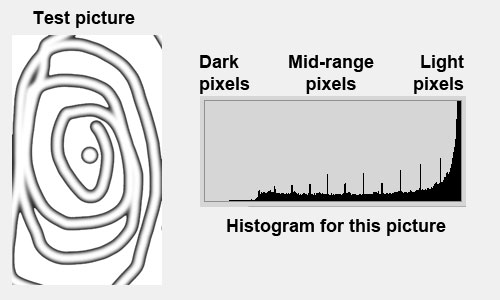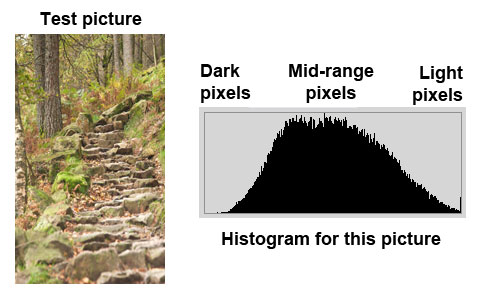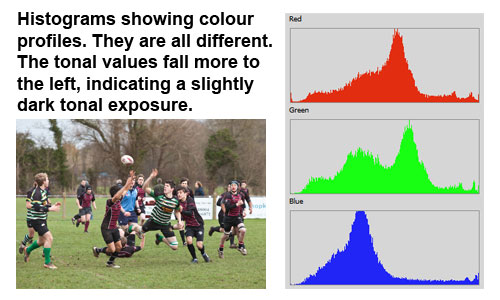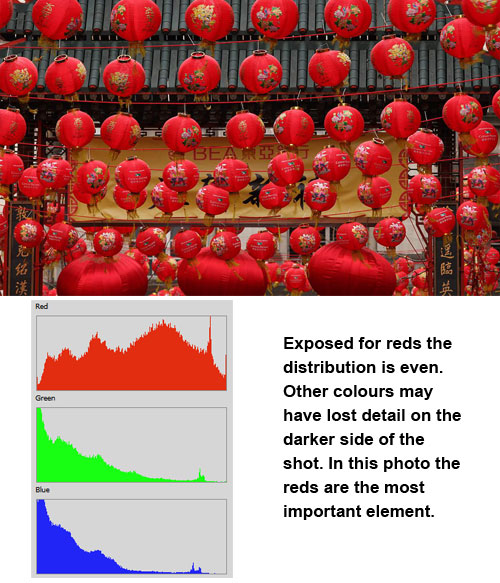Landscapes appear inherently attractive to the eye.
We all love taking landscape shots at some time or another. However, they are also quite a challenge. There are a few simple things that you can do to get a great landscape shot.
Use a tripod!
The most important landscape photography technique is to use a tripod. For your shot to be successful you need to get the sharpest and most carefully framed shot.
- Framing: When you put up your tripod you give yourself the best opportunity to get the framing right because you can take your time. Look around the shot. check the edge of your frame. Make sure you have all the right composition elements and have a meaningful subject in your viewfinder.
See more on framing here. - Stability: The tripod will give you the most stable platform for your shot. Most photographers miss this essential when starting out. Sharpness makes or breaks a landscape shot. Starter landscapers often think a hand held stance is good enough. It may be possible – sometimes. The chances are reduced. If you want to get right into the shot you must get pin sharpness.
See more on why you should use a tripod here.
Vibration elimination
Beating the movement blur of the hand-held shot needs more than just a tripod. Your tripod technique is critical too. The most important part of using a tripod is to reduce the vibrations through it. Here are my ten tips for making your tripod-based landscape shot pin sharp.
- Tip 1: Keep the legs as short as possible and don’t use the middle elevating column. The short legs and no-column policy keeps the tripod tight and that reduces any integral vibration in the tripod itself. The vibration is reduced because the tripod is stiffer overall if the legs are retracted. If you must elevate it, make sure you extend the thinner, vibration prone, bottom of the tripod legs last.
- Tip 2: Use a cable release: Pushing the release button (shutter button) moves the camera and creates vibration in the tripod. A cable release of some type will set the camera off without your heavy finger involved.
- Tip 3: Use mirror lock-up: Most DSLRs will have a menu setting that will lift the reflex mirror before the shot is fired. The number one source of vibration in a camera is that mirror twanging up and down! The mirror lock-up function will remove this vibration. Check the manual to see how it is done on your camera.
- Tip 4: Turn off auto-focus: The engine and the act of the camera tuning its focus causes vibrations in the tripod. These set up a resonance up and down the legs – the vibration affects your shot. You will produce a much more accurate focus by hand anyway.
- Tip 5: Turn off image-stabilisation: If you are on a tripod you don’t need it. However, the slightest breeze or vibration through the ground will set it off. The motor attempting to compensate for tiny vibrations in the tripod will in fact create more vibrations. All image stabilisation systems are designed to iron out natural hand movement. Vibration in a tripod creates its own peculiar vibration which just aggravates the stabilisation system.
- Tip 6: Hang a weight on the tripod hook under the centre column: This weight adds tension to the legs and forces greater stability to the tripod. One more way to reduce movement.
- Tip 7: Stay away from vibration sources: Its not always possible, but roads, railways, fairgrounds, airports, ferry terminals and ports as well as the obvious wind all create ground vibrations. Less obvious are underground trains and tunnels under your feet, tall buildings swaying in high wind, bridges vibrating from feet and vehicles… well it’s a long list. Think carefully. You may find you have put your tripod right in the centre of a major vibration source.
- Tip 8:Remove your camera strap: or as a secondary measure peg the strap tightly to the tripod. If you let it hang loose it will catch the wind. That will move or vibrate the camera.
- Tip 9: Longer exposures: The camera shutter is also a significant source of vibration. Nevertheless, it has to open. Using a longer exposure is better because the shutter is open completely with no movement for at least part of the shot. This reduces the impact of shutter shake. The shutter release and movement still creates a vibration profile. By design, it has been carefully calculated to reduce the impact of the shutter movement – but it does not reduce shutter vibration completely. So, longer exposures help reduce the vibration just a little more.
- Tip 10: Use a wind-shield: Even a light wind will induce vibration in a tripod. So, shelter it from the wind. Hold your coat in front of the tripod (not touching it) to shield the wind. Better still, if you are going to be there for a while, put up a staked-out wind-shield to divert the wind properly. Alternatively, take the shot from cover of some sort.
Remember, these measures all add up. Sharpness in your shot is the result of working at all of these. Put all of the above in place and you will get a really sharp shot.
More you can do…
Here is a list of some more top tips to work on for your landscapes…
- Use manual settings\Manual focus.
- Use RAW file formats.
- Use the histogram.
- Walk about (work the scene).
- Shoot early – shoot late – shoot from on top of elevations.
- Learn the elements/rules of composition.
- Keep it simple with a strong visual message (simplify, simplify, simplify).
Composition
Definition: RAW; RAW format files; TIFF; DNG; NEF; CR2; CRW
Can You Use the Histogram on Your camera?
Definition: Tripod
Working the scene…
Definition: Golden Hour; Magic Hour
Definition: Exposure
Definition: Shutter Button
Definition: DSLR; Digital Single Lens Reflex Camera
Definition: Shutter
We would love to have your articles or tips posted on our site.
Find out more…
Write for Photokonnexion.